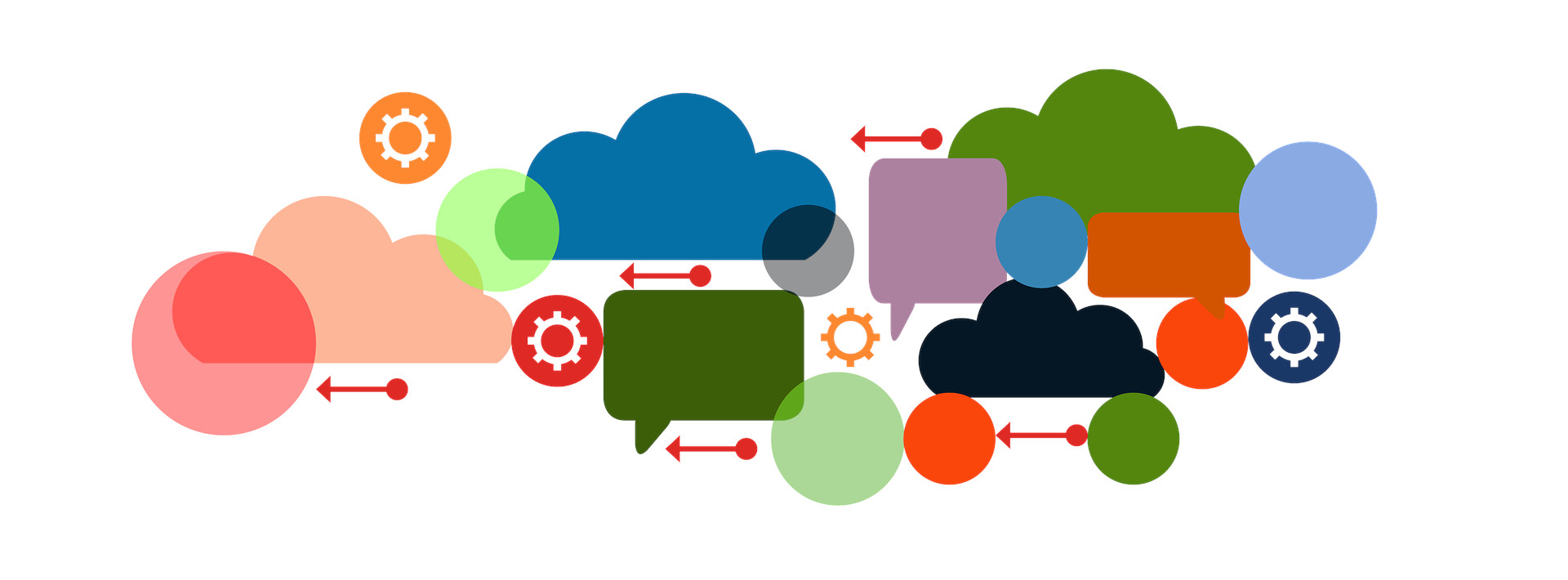Where would we be without our friends. Since they were so gracious to offer to help you out, here is a simple step by step tutorial that will take 30 seconds of your time to invite friends on Facebook to like a business profile page.
Inviting Facebook friends from desktop
Step 1: Find the page
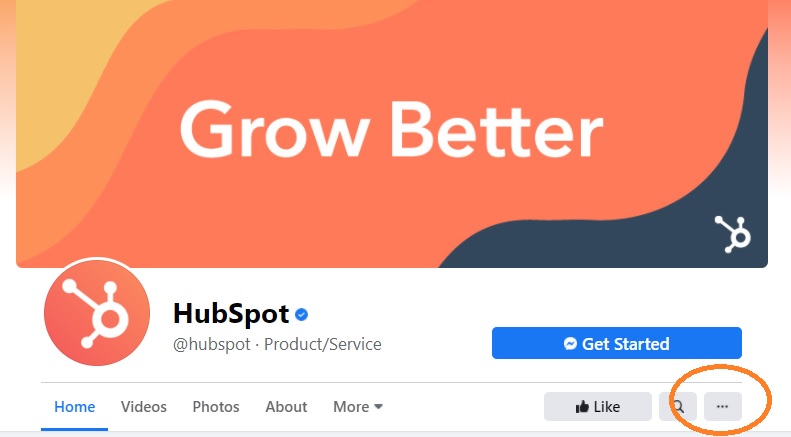
If they sent you a direct link, then this part is easy. If not, then do a quick search to find the company. Once you have the page pulled up, look for the ellipse; the little box with the three dots and click on it.
Step 2: Navigate to the the right window
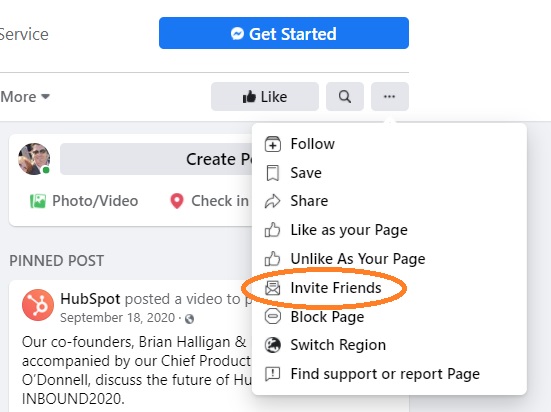
You’ll end up with a short menu. Click on the item: Invite Friends.
Step 3: Invite Friends
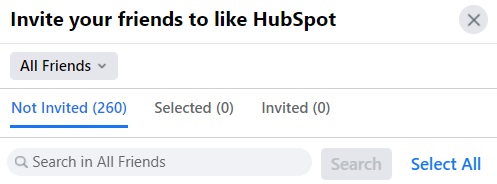
Now all you need to do is choose whether you want to Select All or choose specific people in your Friends list. Once you submit, all that will happen is they will receive a simple notification among their other notification saying you invited them to Like that company page.
But you are done. Facebook really does make this simple. Now if you are on a mobile device, it is actually a bit more work.
Inviting Facebook friends from mobile device
I am not sure why, but they did not make the mobile version quite as easy to work with for this task. So if you are calling in this favor, you may want to ask your friend to do this when they are in front of a computer. Again, go to the page and move the menu to the left till you see Community and then press it.
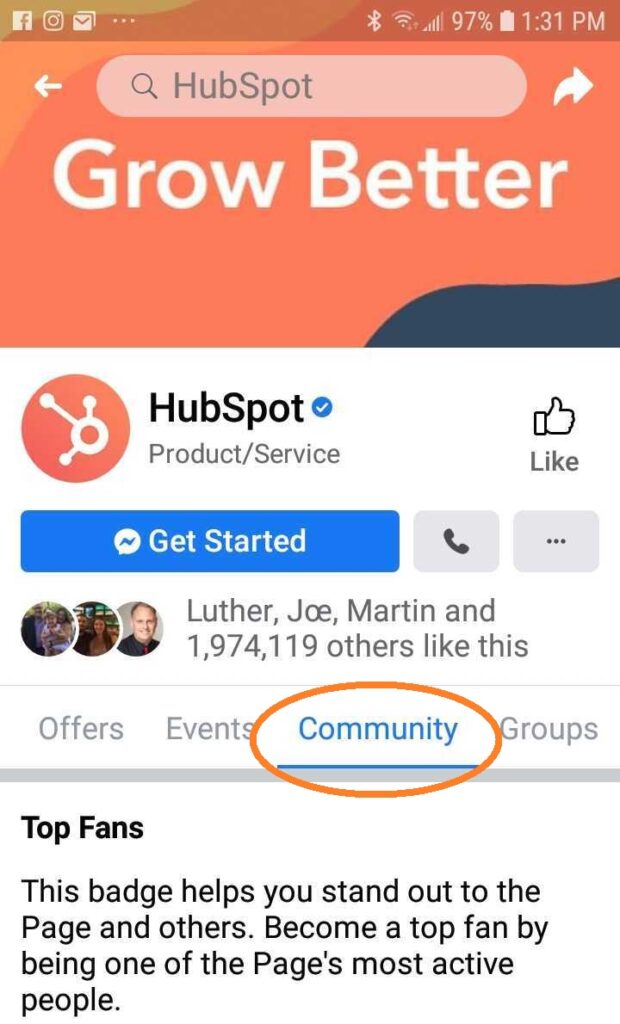
This will bring up another menu and if you scroll down just a bit, you will see the button to Invite Friends.
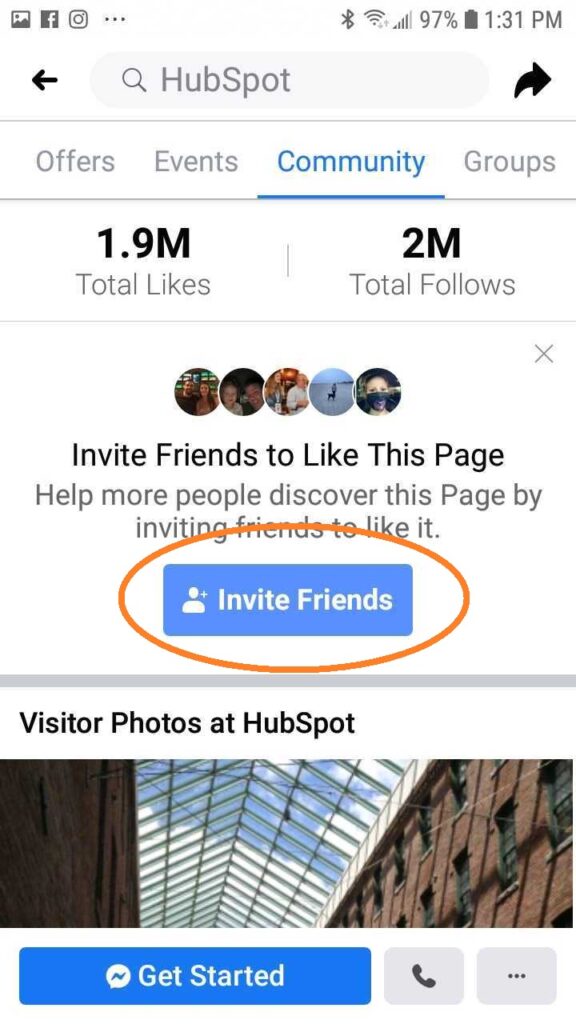
The big difference between Desktop and Mobile at this point is that you don’t have a Select All feature here. You have to individually select friends you want to invite. Which is not the end of the world, it is just that the desktop makes this part easier.